Table of Contents
To perform a clean install of Android, you’ll need to unlock your bootloader, flash a custom recovery, wipe your device, and then flash a fresh Android ROM using either fastboot or recovery mode. Let’s get to know how to do a clean install of Android:
1. Preparing Your Device
Before diving into the clean install process, it’s crucial to prepare your device and gather the necessary tools:
- Backup your data: Ensure all important files, photos, and apps are backed up.
- Charge your device: Maintain at least 50% battery life throughout the process.
- Enable Developer Options: Go to Settings > About Phone and tap “Build Number” seven times.
- Enable OEM Unlocking: In Developer Options, toggle on “OEM Unlocking.”
- Install necessary drivers: Ensure your computer recognizes your device.
Required Tools for Fresh installing Android OS:
- ADB (Android Debug Bridge) and Fastboot tools
- Custom Recovery (e.g., TWRP)
- Desired Android ROM
- USB cable
| Custom Recovery | Pros | Cons | Supported Devices |
| TWRP | User-friendly interface, wide device support, frequent updates | Some devices may have unofficial ports only | Most popular Android devices |
| ClockworkMod (CWM) | Lightweight, stable | Limited features compared to TWRP, less frequent updates | Older Android devices |
| OrangeFox | Based on TWRP, enhanced UI, additional features | May not be available for all devices | Select Xiaomi, Samsung, and other devices |
Pro Tip: Always download custom recoveries and ROMs from reputable sources to avoid security risks.
2. Unlocking the Bootloader
Unlocking the bootloader is the first step in gaining full control over your device:
- Enable USB debugging in Developer Options.
- Connect your device to your computer.
- Open a command prompt or terminal and enter:
adb reboot bootloader
- Once in bootloader mode, enter:
fastboot oem unlock
Note: The exact command may vary depending on your device manufacturer.
- Confirm the bootloader unlock on your device screen.
3. Flashing Custom Recovery
For the fast Fresh installing Android OS, with the bootloader unlocked, you can now flash a custom recovery:
- Download the appropriate custom recovery image for your device.
- Reboot into bootloader mode:
adb reboot bootloader
- Flash the recovery image:
fastboot flash recovery recovery_image.img
- Reboot into recovery mode:
fastboot reboot recovery
4. Wiping Your Device – Essential for How to Do a Clean Install of Android
Before installing a fresh ROM, it’s crucial to perform a complete wipe:
In custom recovery, select “Wipe” or “Advanced Wipe”.
Choose to wipe:
- Dalvik Cache
- Cache
- System
- Data
Swipe to confirm the wipe process.
| Wipe Method | What it Erases | When to Use | Risks |
| Factory Reset | User data and cache | Switching to a similar ROM | May not remove all data |
| Format Data | All user data, including internal storage | Switching to a significantly different ROM | Will erase all files on internal storage |
| Advanced Wipe | Selectively wipe partitions | Fine-tuned control over what’s erased | Can cause issues if wrong partitions are wiped |
5. Installing the New ROM
Now you’re ready to know how to do a clean install of Android and install a fresh Android ROM:
- Download your chosen ROM to your device’s storage or SD card.
- In recovery, select “Install” or “Install ZIP”.
- Navigate to and select the ROM file.
- Swipe to confirm the installation.
- Optionally, install Google Apps (GApps) package if your ROM doesn’t include them.
Pro Tip: Always download ROM files specific to your device model to avoid compatibility issues.
6. Post-Installation Setup
After installing the new ROM:
- Reboot your device.
- Go through the initial setup process.
- Restore your backed-up data and apps.
- Check for and install any available system updates.
Troubleshooting Common Issues
Despite following the steps carefully, you might encounter some issues. Here are some common problems and their solutions:
- Bootloop: If your device is stuck in a bootloop, try wiping cache and dalvik cache in recovery. If the issue persists, perform a clean install again.
- Soft-brick: In case of a soft-brick, you can usually recover by flashing the stock firmware using your device’s specific flashing tool (e.g., Odin for Samsung devices).
- Missing Google Apps: If you forgot to flash GApps, you can do so without wiping your device. Just flash the appropriate GApps package in recovery mode.
| Brick Type | Symptoms | Causes | Solutions |
| Soft-brick | Device won’t boot past logo | Incompatible ROM, incorrect flash | Flash stock firmware, use recovery mode |
| Hard-brick | No response, won’t turn on | Hardware damage, corrupted bootloader | Professional repair, JTAG/ISP flashing |
| Boot-loop | Continuous reboot cycle | Incompatible mods, corrupted system files | Wipe cache, reflash ROM |
Frequently Asked Questions
Q: Will clean installing Android void my warranty?
A: In most cases, yes. However, you can usually restore the stock firmware to reinstate the warranty.
Q: Can I clean install any Android ROM on my device?
A: No, you should only use ROMs specifically built for your device model to avoid compatibility issues.
Q: How often should I perform a clean install?
A: It’s not necessary to do it regularly. Consider a clean install when switching to a significantly different ROM or if you’re experiencing persistent issues.
Q: Is root access necessary for a clean install?
A: Root access isn’t required for a clean install, but unlocking the bootloader is necessary, which may void the warranty.
Pro Tip: Always keep a copy of your device’s stock firmware and the latest custom recovery image on your computer for quick access in case of emergencies.
Rebooting Your Android Experience: A Fresh Start Awaits
In conclusion, performing a clean install of Android is a powerful way to breathe new life into your device. By following these steps, you’ve not only gained control over your Android experience but also opened doors to endless customization possibilities. Don’t hesitate to explore the world of custom ROMs – your perfect Android setup is just a flash away!

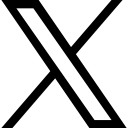







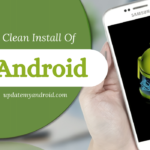


Leave a Reply